Today, I wanted to share a look at my "Ultimate Grocery Shopping List."
My shopping list has gone through a lot of changes over the years. Everything from a simple scribble on scrap paper to the picture you see above. It looks complicated, but after getting it set up, it make things so simple!
I used the advise of Kate Megill from Teaching What is Good and her e-book, Cut it Out! How I Feed my Family of 10 for $500 a Month Without Coupons to develop this list. But, have, like all my spreadsheets, I've made it a bit more elaborate.
This list goes along with my rotating menu plans, so you only need to set up each list once. The initial set up takes a little work. But, since it rotates along with the menu plans, you will use it over and over, making it worth the time. Before setting up these lists menus and list, it took at least an hour (often more) for me to prepare for a shopping trip and I often forgot ingredients. Now, it is as simple as printing my already-made list and crossing off the things I already have on hand or just cutting them out of my spreadsheet before I print to save some paper and ink.
Setting up the list:
- For each menu plan, you will create a spreadsheet with seven columns (simply set up the first one and copy it for all your other plans):
- Aisle
- Ingredient
- Expected Price
- Actual Price
- #
- Unit
- Cost
- After you have your rotating menus planned out for breakfast, lunch, and dinner (and desert!), you will list every ingredient you need for that meal in the "Ingredient" column. This includes staples like flour, salt, and pepper, as well as condiments like ketchup for your fries. As you make the list, be sure to mark the things you will need more than one of - like canned goods - in the "#" column. You can put the unit type (lb, box, etc) in the "Unit" column.
- For each ingredient, you will enter the aisle or department that it is found in the "Aisle" column. This will make it easy to find all the ingredients in each aisle on your list when you are shopping.
- If you know the price of an item, write that down, in the "Expected Price" column. If you have a price book set up, you can copy the information from there. If not, now is the perfect time to start one! Simply leave this blank for now if you don't know the prices.
- Leave the "Actual Price" column blank - you will use this during your shopping trip.
- Now, comes the part where you will have to enter a formula. I promise it is pretty easy! You just need to have the "Expected Price" column multiplied by the number of the item you need for the "Cost" column. In the example below, I would enter the following formula in cell G4 to figure out the cost: =C4*E4 After entering this formula, simply place your cursor on the small square in the bottom, right corner of the cell so that it become a small cross and drag down to fill in the rest of the column. Now, the spreadsheet will show that 6 cans of green beans at $.69/can will cost me $4.14.
- The last formula you will need to enter is at the bottom for the total. This will tell you the total cost of everything you need if you stick to your list! Sales and coupons will lower your price. Simply add the totals of the "Cost" column by entering "=Sum( )" Between the parenthesis, you will drag your cursor over the cells you want totaled to highlight them.
- Sort the spreadsheet by the "Aisle" column. Now, you will be able to easily find everything you need from each aisle.
- If you want, you can add a color key like I have below. This is great if you shop at more than one store. I simply highlight the items in the color that indicates the store where I can find it for the lowest price. This has been an ongoing process since I don't know the prices at every store for each item, yet. But, I'm getting there! You can see that, so far, Aldi has the lowest price on everything.
When it is time to print your list, simply copy the whole list to a new worksheet. Here you can remove the items that you already have in stock and add any special items you want from the store that aren't part of your menu. Be sure to copy the list so you don't delete items from your original list! You will need this list the next time this menu comes up in the rotation, so you don't want to delete items from it.
When you go to the store, enter the price that you really find the item for in the "Actual Price" column. This will allow you to see when prices go up or what kind of special sales your store has. You can later use this information to update your Price Book.
There are several benefits to this list:
- It saves time once you have it set up by allowing you to have a list already made
- It is easy to organize by aisle, making your shopping trip easier
- It is easy to see which store to buy which item at
- You can know, ahead of time, how much money you will need for everything on your list
- You won't forget things you don't buy often (Like salt. I always forget the salt!)
And now for my menu plan!
Day
|
Breakfast
|
Lunch
|
Dinner
|
Desert
|
Ricky's Lunch
|
Mon
|
Waffles
|
Grilled Cheese
|
Baked Chicken,
Green Beans, Mashed Potatoes
|
Ice cream
|
Ham &
Cheese Sliders
|
Tue
|
Scrambled eggs,
Toast
|
Corndogs,
veggies
|
Hamburger
Macaroni Bake
|
Butterfinger
Pie
|
Lean Cuisine
Pizza, Yogurt, Fiber Bar, Chips
|
Wed
|
Breakfast
Casserole
|
English muffin
pizza
|
Chicken Noodle
Casserole
|
Sugar Cookies
|
|
Thu
|
French Toast
|
Quesadillas/salad,
potato
|
Green Beans
& Ham/Stroganoff
|
Butterfinger
Pie
|
Sub Sandwich,
Chips, Apple Sauce, Fiber Bar
|
Fri
|
Cereal
|
Leftover
Chicken & Dumplings
|
Taco Soup
|
Sugar Cookies
|
Lean Cuisine Chicken
Club Panini, Chips, Yogurt, Fiber Bar
|
Sat
|
Oatmeal/Strawberry
Smoothie
|
Spaghetti
O’s/Ravioli
|
Meatloaf
|
Peanut butter
pie
|
Healthy
Choice?, Yogurt, Fiber Bar, Chips
|
Sun
|
Sausage
Biscuits
|
Popcorn
chicken, veggies, French fries
|
Stir-fry
Chicken
|
Sugar Cookies
|
As always, I'm linking up over at I'm an Organizing Junkie for Menu Plan Monday.

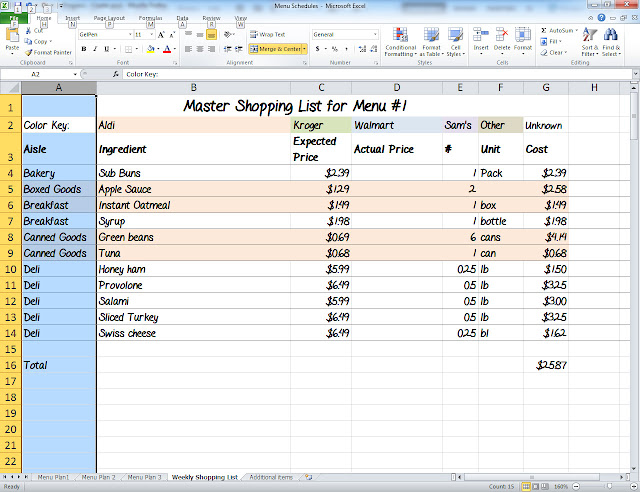
I'm visiting from Organized Junkie's Menu Plan Monday today.
ReplyDeleteLooks like there's going to be some amazing meals this week. Thanks for the grocery shopping tips.
Happy Halloween!
Thanks for stopping by! I love hearing from my visitors!
Delete